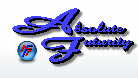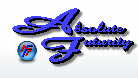Overview:
This section will help you install Speed Test onto your computer.
Installing Speed Test:
This first thing you will need to do is download Speed Test from our website. If you have not already done so, then Click Here. A message should appear asking you if you want to Run, Save or Cancel. Press the Save button and save it to your desktop so that you can find it easily. Remember how the icon looks so that after installation you can remember to delete the installation file, so you do not get confused on which icon to click to start Speed Test.
Next you will need to double-click on the installation icon (the one you just saved to your desktop). This will start the Installation Wizard.
1) The first thing you will see is the UnPack Wizard, this will just uncompress the files for you.
2) Click Next, now you see the Setup Wizard.
3) Choose Auto-Installation and click Next.
4) Read through the lisence agreement and then check "I Agree" if you agree with all the terms, then click Next.
5) You will now see a message asking you, "The Folder C:\Program Files\SpeedTestPro does not exist. Would you ike to create it?", Click Yes.
6) All the files should be installing on your computer now.
7) When finished, it will show you the last tasks to complete, choose your prefrence and click Finish.
8) You may have to restart your computer. Please close all applications and restart your computer.
Installation is now Complete!
Now find the icon on your desktop that you were told to remember. Right-click on that icon and then select Delete to remove it from your desktop. This removed the installation file since it is no longer needed.
Click Here to go back to the Table of Contents.
Getting Started
[ Home ] [ Contents ] [ Support ] [ F.A.Q. ] [ Resellers ] [ Privacy Policy ] [ Links ]
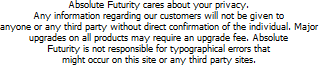
Copyright © 2007 Absolute Futurity
|