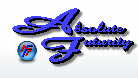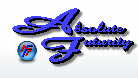Overview:
This section will explain how to set up the Ping Node type and how to test the connectivity of your Network/LAN or Internet.
Ping Node:
The Ping Node is used for ensuring that you have a connection to a website or server somewhere on the Internet or LAN. This will work on internal networks and external networks. Speed Test translate this response into bps to show you the speed of this transfer, however keep in mind that this is not very accurate. If you would like to do a real Internet connection speed test, then see the Speed Test Node section.
Host to Ping:
This field is where you put the Host name (ie: google.com) or the IP Address of the host that you would like to ping. If you are pinging a local network then make sure that you network is set up to allow local pings.
Resolve Button:
Once you have entered the Host name or an IP Address then click on the Resolve button to convert the Host name into an IP Address and to do an initial Ping test to ensure that the connection to the IP Address is working.
Initial ping response:
This area will show you the Initial ping response after clicking on the Resolve button. There are 3 ping response tests and then an average of the 3 results that will be displayed in this area. ! No Response ! means that the connection between your computer and the IP Address cannot be made.
To set it up, just enter a Host name (ie: google.com) or an IP Address in the Host to Ping field and click on the Resolve button. The result of this will be displayed in the Initial ping response area and the Host to Ping box will turn red or green depending on the result of the test along with being converted into an IP Address.
Click Here to go back to the Table of Contents.
Main Control Panel
[ Home ] [ Contents ] [ Support ] [ F.A.Q. ] [ Resellers ] [ Privacy Policy ] [ Links ]
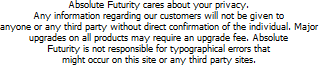
Copyright © 2007 Absolute Futurity
|